How to Connect a Corporate Facebook Page through your Enterprise Dashboard
In order for your Adwerx campaigns to run on Facebook and Instagram, you need to connect your company's Facebook Page within your Enterprise Dashboard. Here are instructions on how to set this up.
If you have any questions or issues, please contact your account manager or our support team at support@adwerx.com.
Connecting a Corporate Facebook Page
After you've logged in to your Adwerx Account, select My Account in the upper right-hand corner

In the dropdown, select Enterprise Dashboard
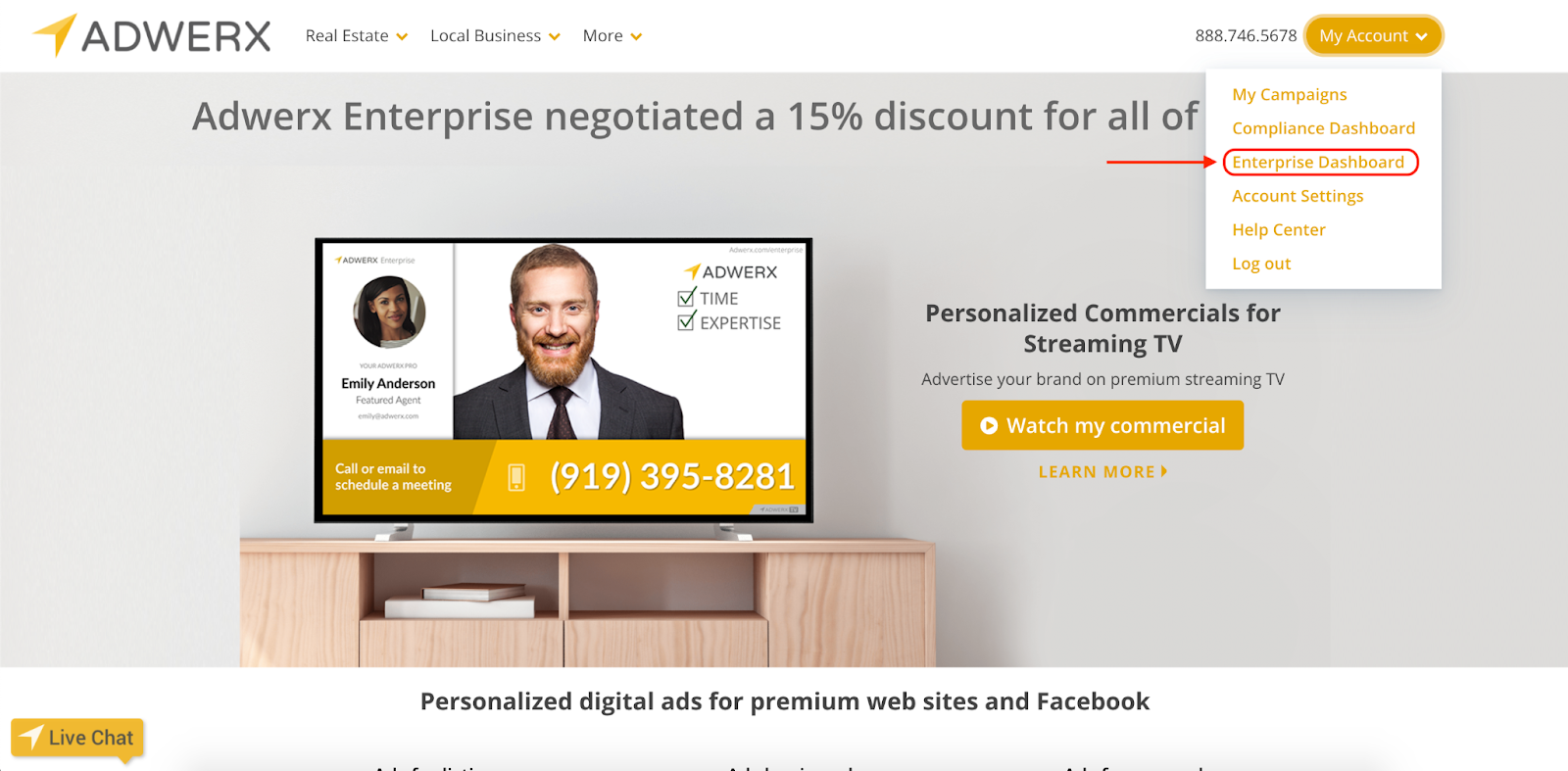
From the Enterprise Dashboard, select Settings from the left-hand navigation panel
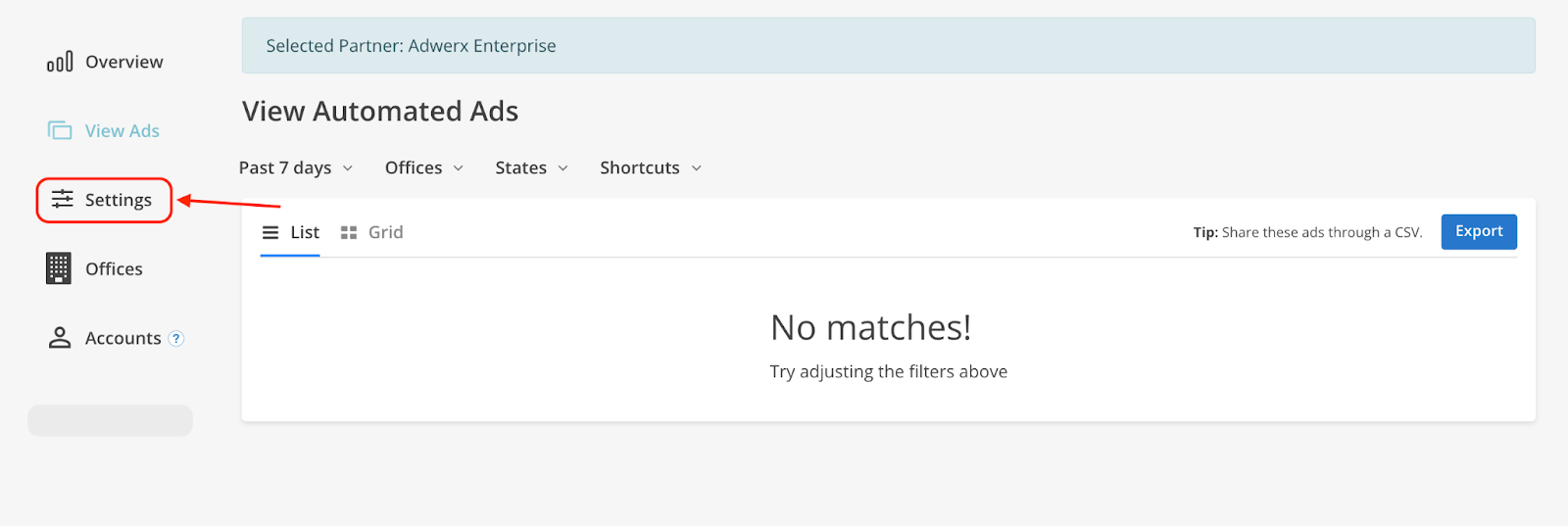
In the settings, select the Facebook & Instagram Pages tab
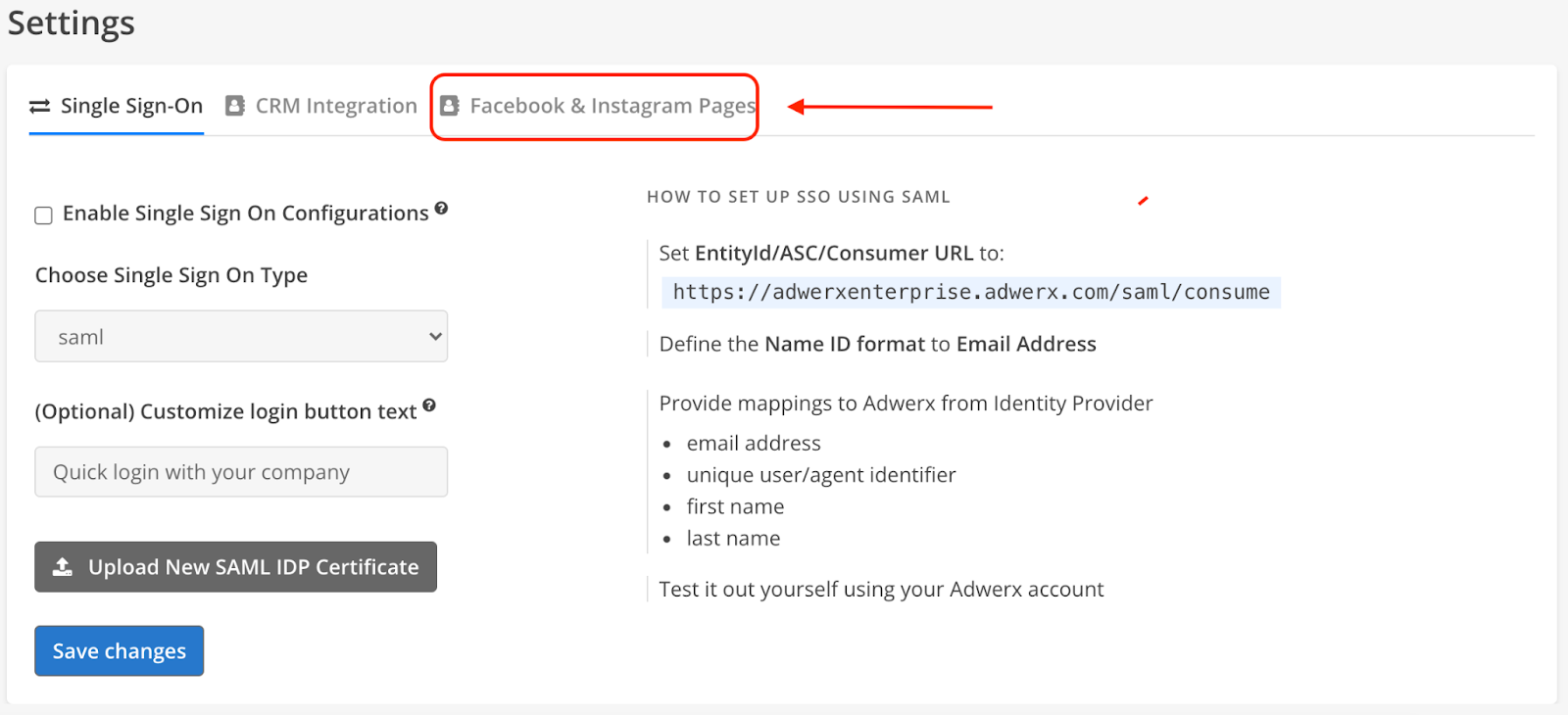
Select Connect a Facebook Page
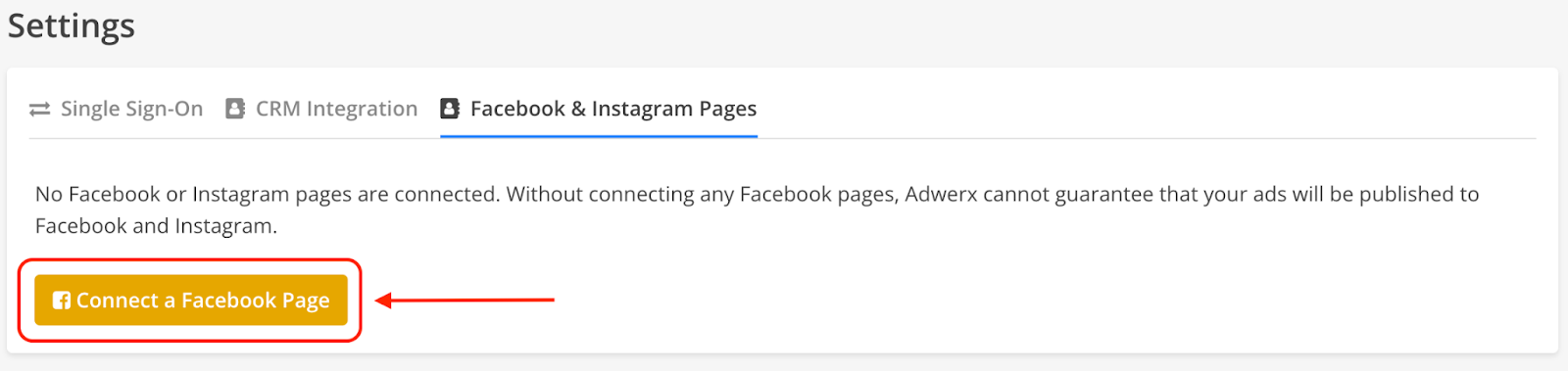
You will be prompted to sign in to your Facebook account (you will need to allow pop-ups to see this modal)

Select the Page you’d like to connect.
Note: you will see all of the Facebook Pages that you have “Manage” access to. Please be sure to select the specific Page you want to set as your AdStore’s™ default setting. Additional Pages can be added/authorized at a later time.
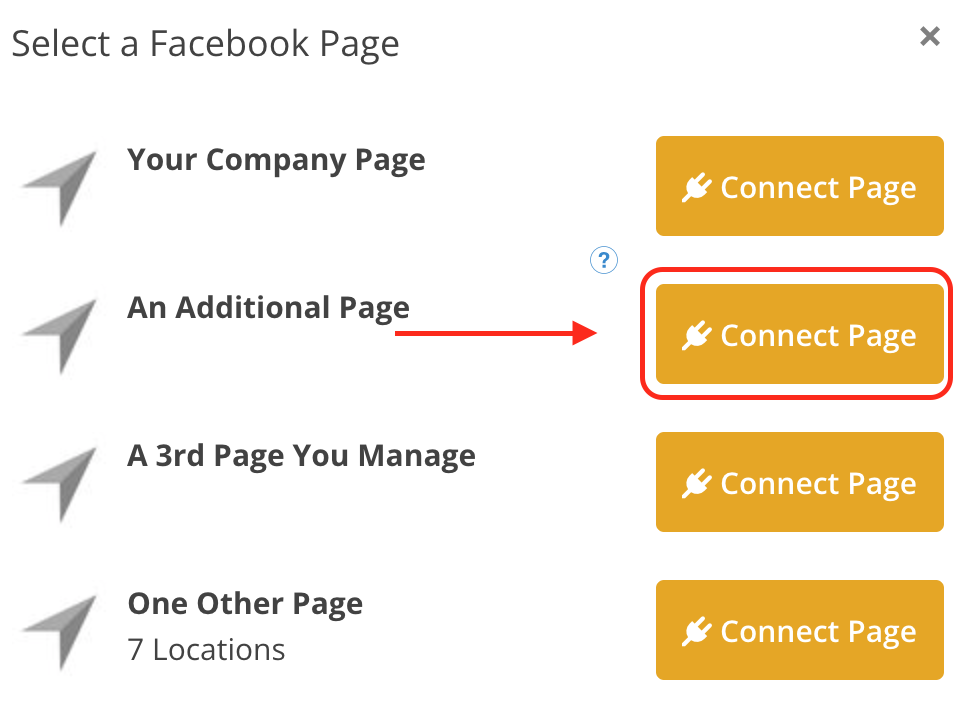
Once you select your preferred Page, it will populate into a list of Page(s) that you have authorized.
Note: If this is your first time adding a Page, only one Page will show.
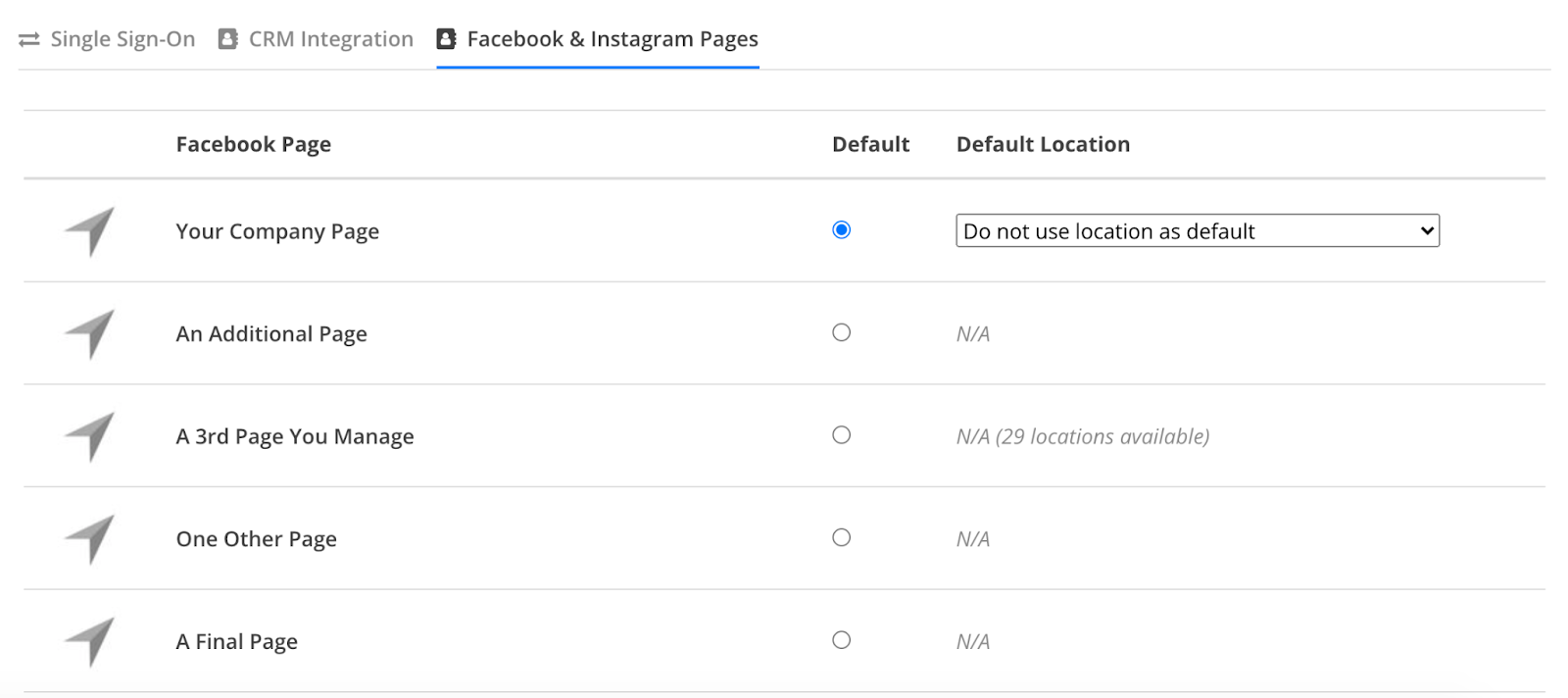
For a video tutorial on how to connect your corporate Facebook page, watch this video:


.svg)
.svg)
.svg)
.svg)