How to Start a Zip Code Ad
Establish yourself as the go-to real estate or mortgage expert for local prospects using Adwerx Zip Code Ads. Personalized ads target prospects in your chosen zip codes who are in the market for real estate or a mortgage and then display your ad on social media, premium websites and mobile apps, wherever they spend their time online.
To learn more about zip code ads and why you should use them, check out this help article.
Here’s how you can start a zip code ad within your Adwerx AdStore:
After you’re logged in, click + CREATE NEW AD from your Account Summary Page.

You’ll be directed to your Adwerx AdStore where you’ll see all the campaigns available for purchase. Select the Start New Campaign button to begin your campaign set up.
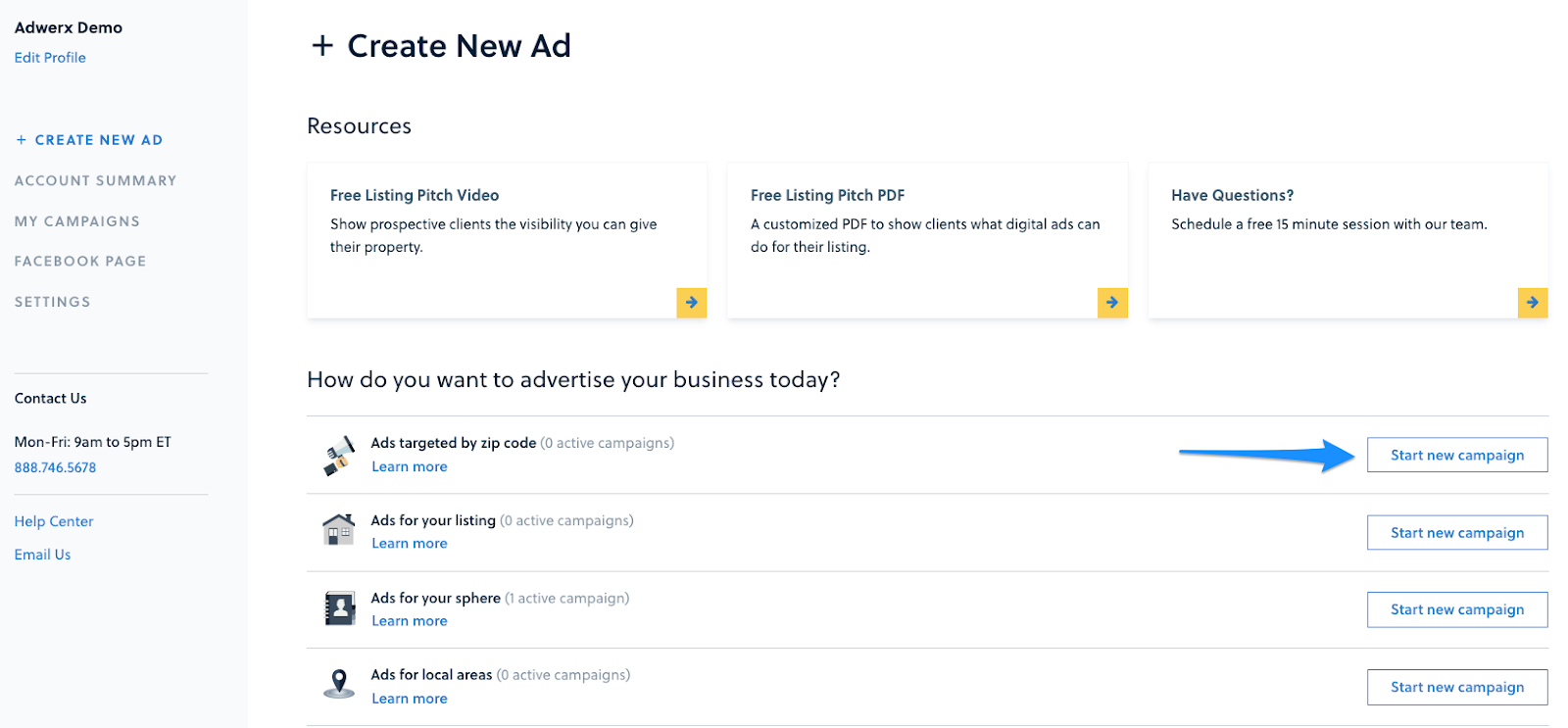
Enter the zip code you are interested in then select Check availability to see what zip codes are available near you.
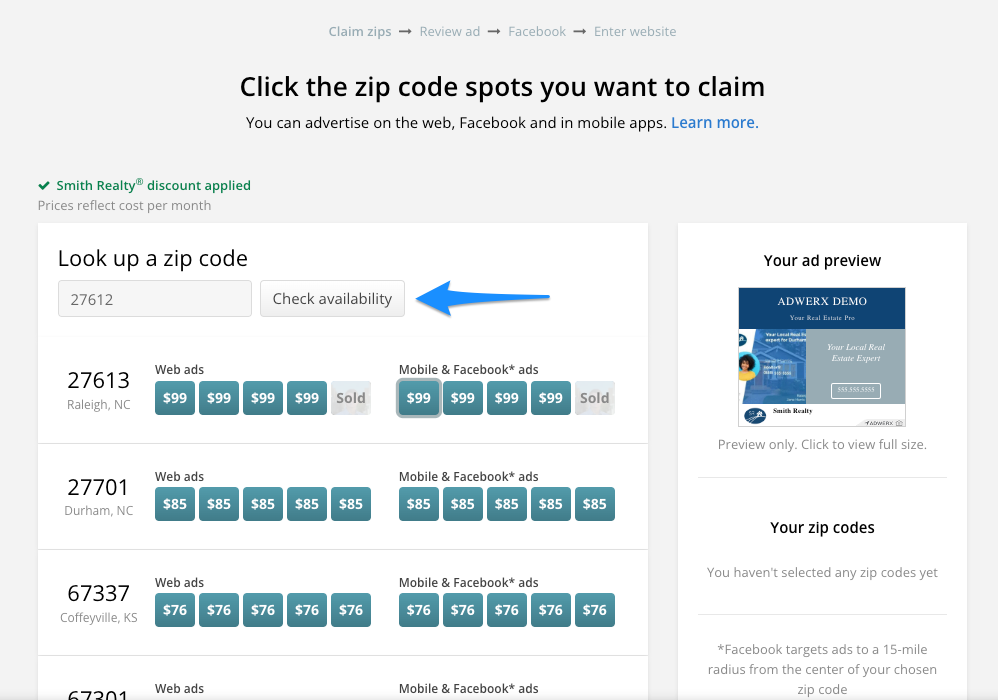
Select which zip code(s) you’d like to advertise in. You can choose to advertise with web ads, mobile & Facebook ads, or both. If your desired zip code is sold out, you will have the option to join the waitlist and we will email you when it becomes available. Once you’ve selected your desired areas, click Next: Edit your ad.
Tip: You can select as many spots per zip code as you want. To effectively lock out your competition in one zip code, purchase all 5 spots!
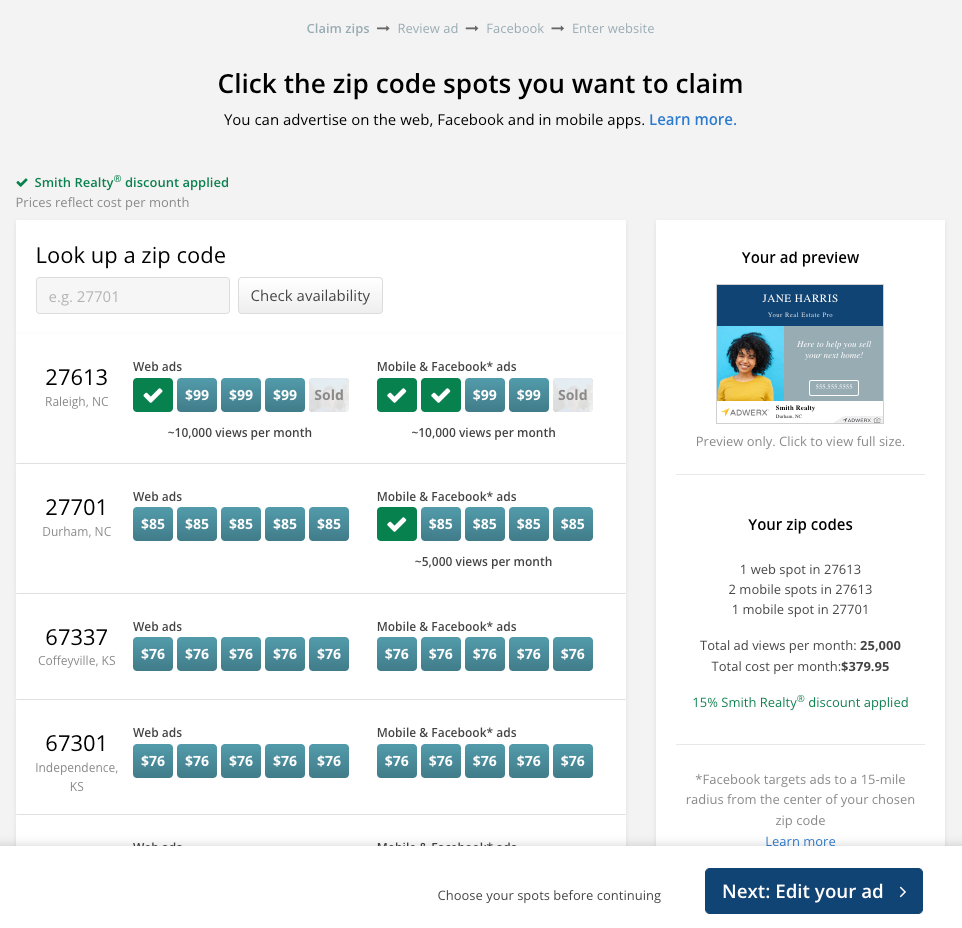
Select your headshot from the Google results available based on your name and location or upload a photo from your computer then click Use this image.
Your ad will automatically be created for you. You can now change any part of the ad! Once you’re finished designing your ad, click Next.
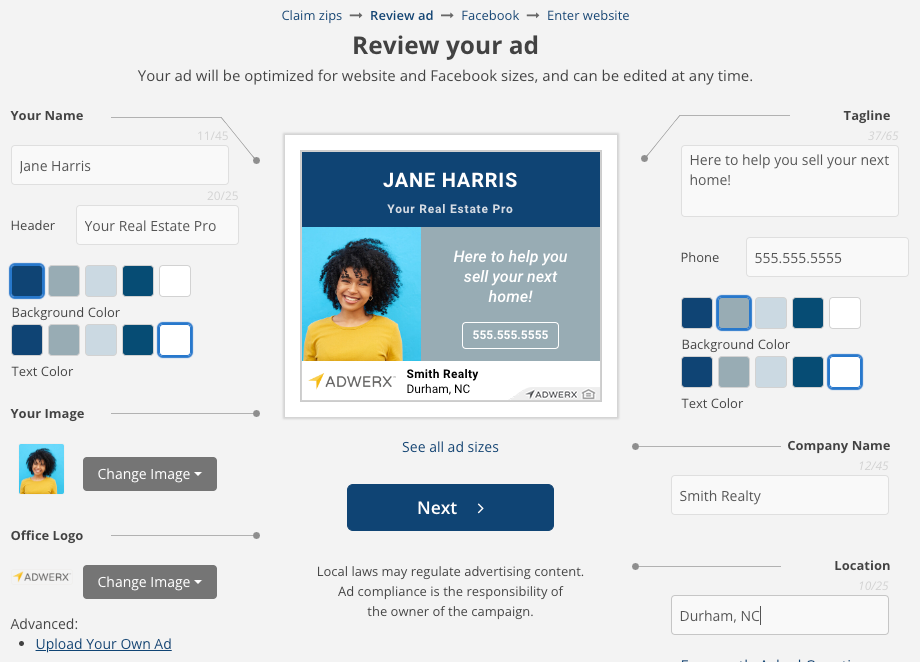
Tip: Want to customize your ad even further? Upload your own ad design! For help completing this, head to this article.
Next, you will be prompted to connect your Facebook page if you haven’t already, or confirm which page you’d like your ad to run out of. If you are an enterprise partner, you will have the option to run your ad out of your corporate Facebook page. Choose Next when finished.
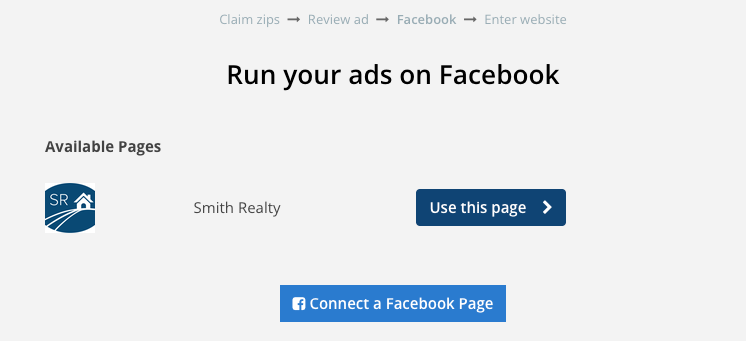
Finally, enter or paste the website that you’d like your prospective clients to visit when they click on your ad. Click Next when complete.
Please note: This page should include branding that matches your ad, be publicly accessible and not prompt downloads. Facebook pages, LinkedIn pages and Instagram pages are not recommended.
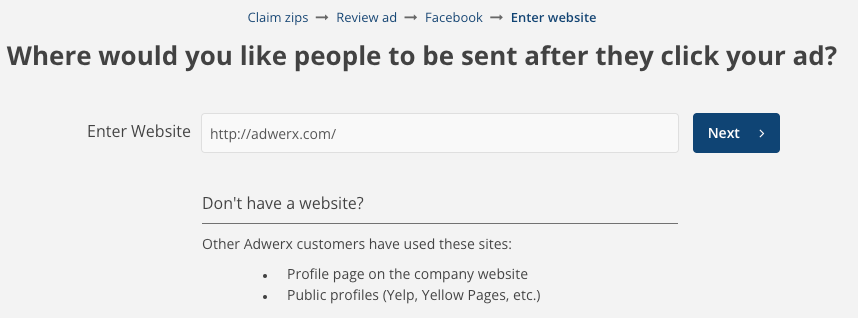
To finish your campaign setup, select your billing plan and enter your payment information. Review your ad on the right hand side. Ensure your first name, last name, and email address are correct. Input your credit card information and click Purchase & Launch Ad.
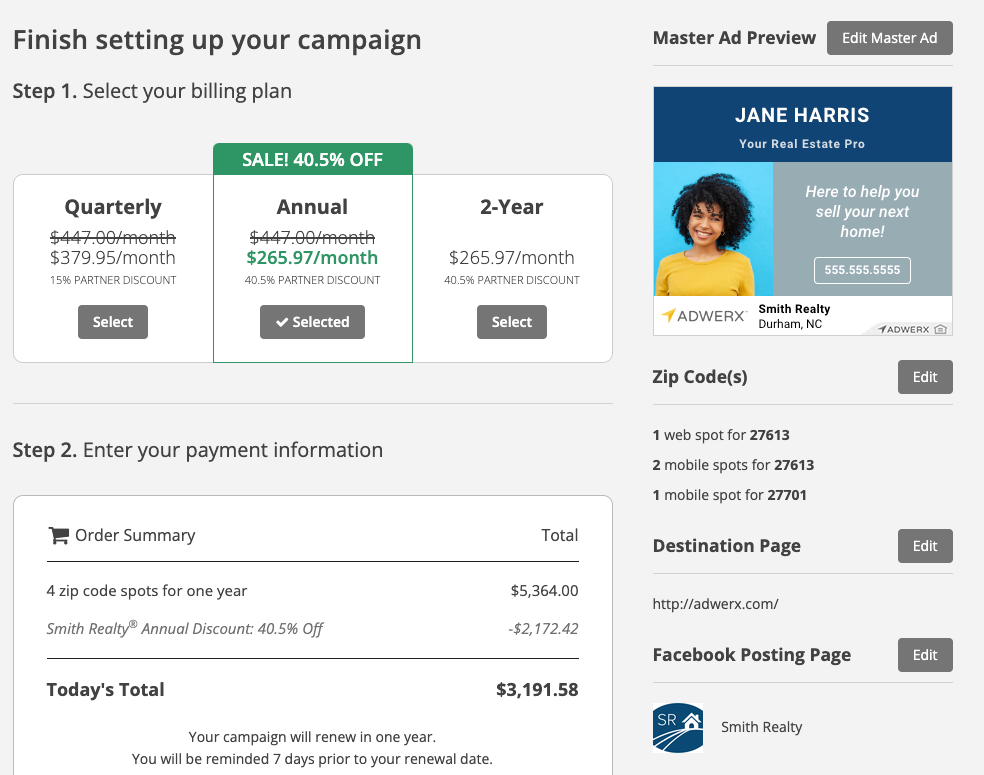
Your ad will be sent for approval and will launch within 1-2 business days.
No account? No problem! You can start your Zip Code Ad right from our website!


.svg)
.svg)
.svg)
.svg)