How to View and Pay Your Adwerx Invoice
Our Billing Hub in the Enterprise Dashboard makes it easy to view and pay your Adwerx invoice.
Please note, billing is handled on the Billing Hub in the Enterprise Dashboard for most partners. If you have any questions on how to access your bill, please contact your account manager.
To view and pay your invoice in the Billing Hub, follow these steps:
- After you’ve logged into your account, navigate to My Account in the upper right-hand corner and click Enterpise Dashboard from the dropdown menu.

- Navigate to the Settings page on the left-hand navigation panel. From here, click on the Billing tab and then Open Billing Hub.

- The Billing Hub will open in a new browser tab. Here, you are able to view an itemized invoice for the current billing period, including account balance and payment information. Click on the invoice number to view invoice details, print, download or pay your invoice.

- To view past invoices, scroll down on the same page. Click on the invoice number to view invoice details or pay your invoice. Click the download arrow to download as a PDF.

- To pay your current invoice, click Make A Payment from your invoice details page and select which payment method you’d like to use.
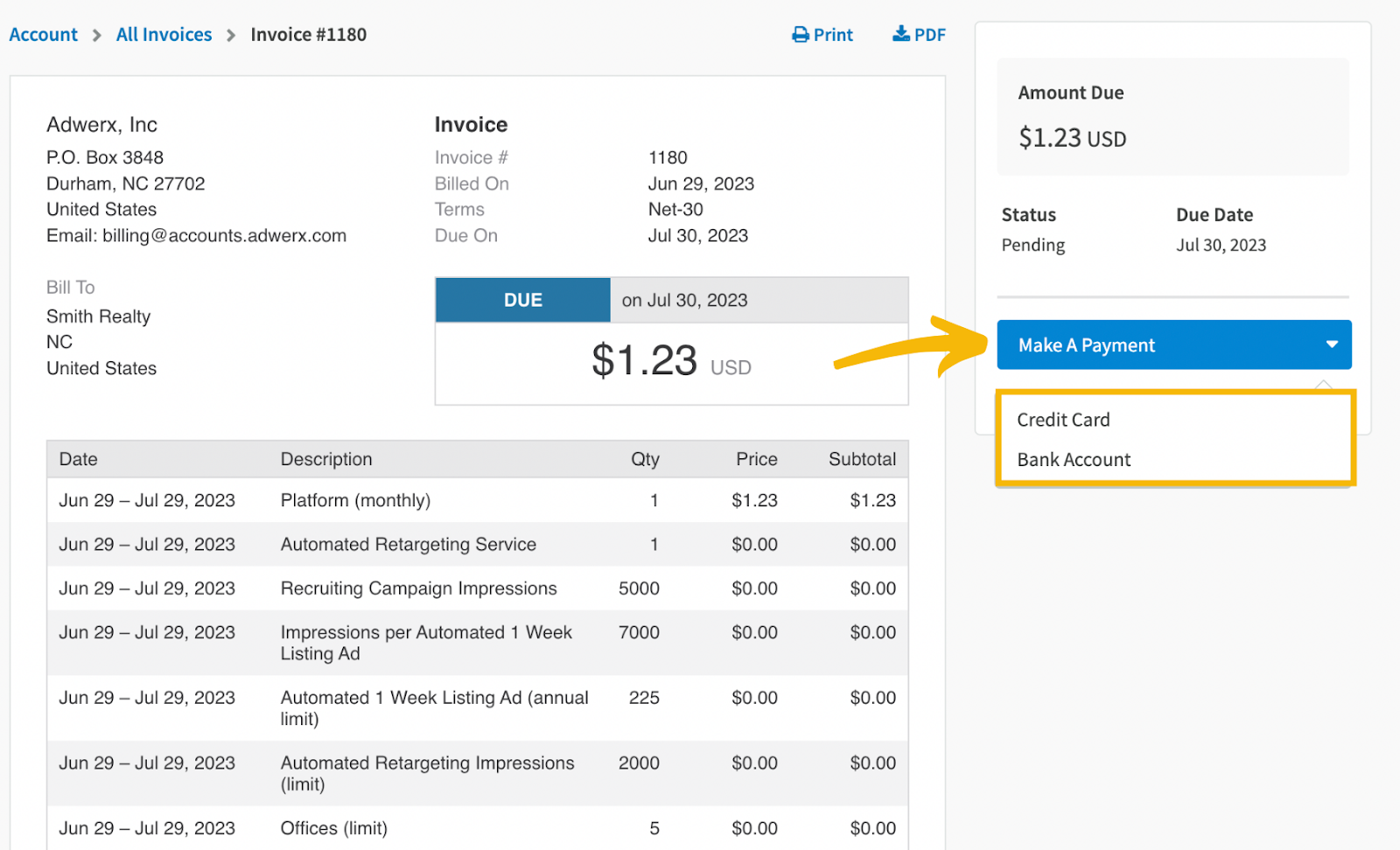
- After you’ve paid your invoice, it will be marked as paid with the date you submitted payment.

If you have any questions, please contact your account manager or our support team at support@adwerx.com.


.svg)
.svg)
.svg)
.svg)