Add Street Addresses to Your Sphere Campaign
Ads for Your Sphere targets prospects based on their street address, email address and/or phone number and displays your personalized brand ad on social media, mobile apps and top websites, wherever your database is spending time online.
If you already have an existing Sphere Campaign, see below for instructions on how to add your street addresses.
To start, log in to your Adwerx AdStore.
For instructions on how to login and navigate the Adstore, see this help article.
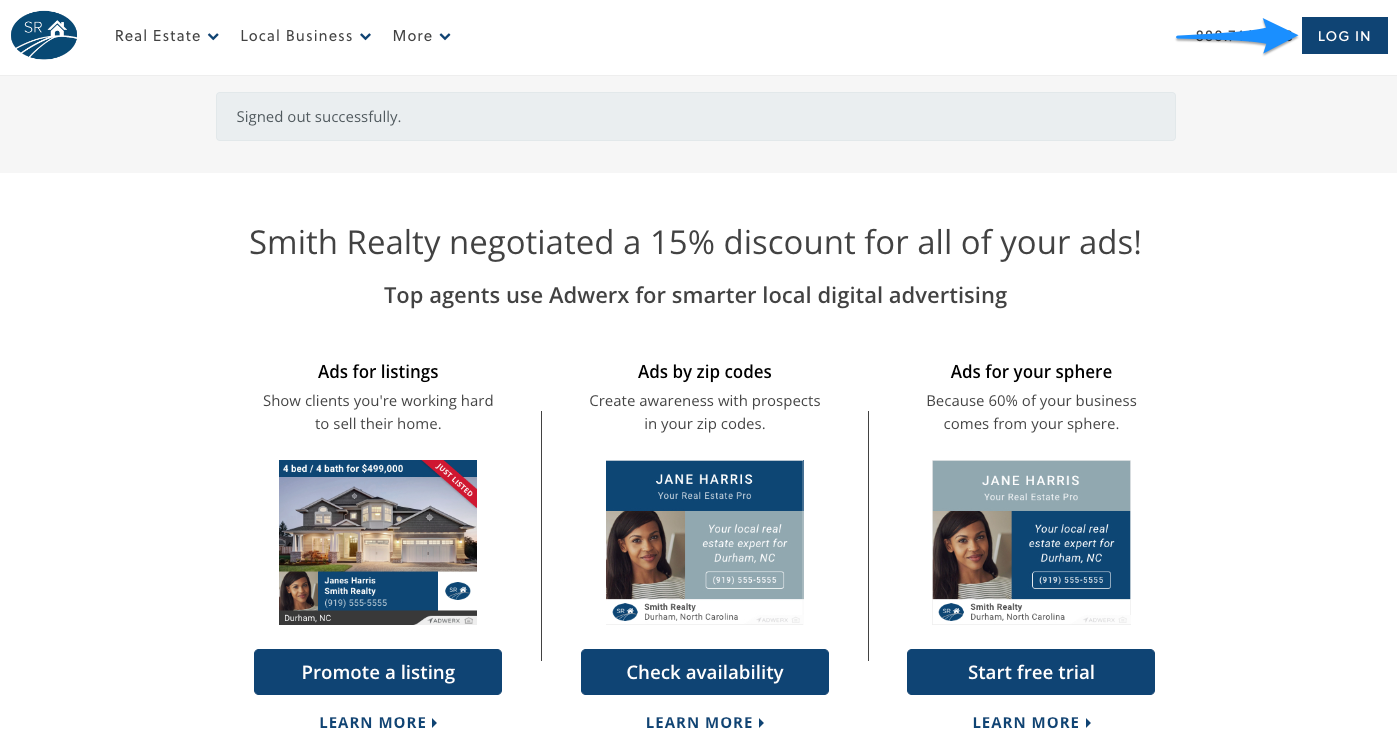
After you’re logged in, select My Campaigns in the left-hand navigation panel of your Adwerx Account Pages.
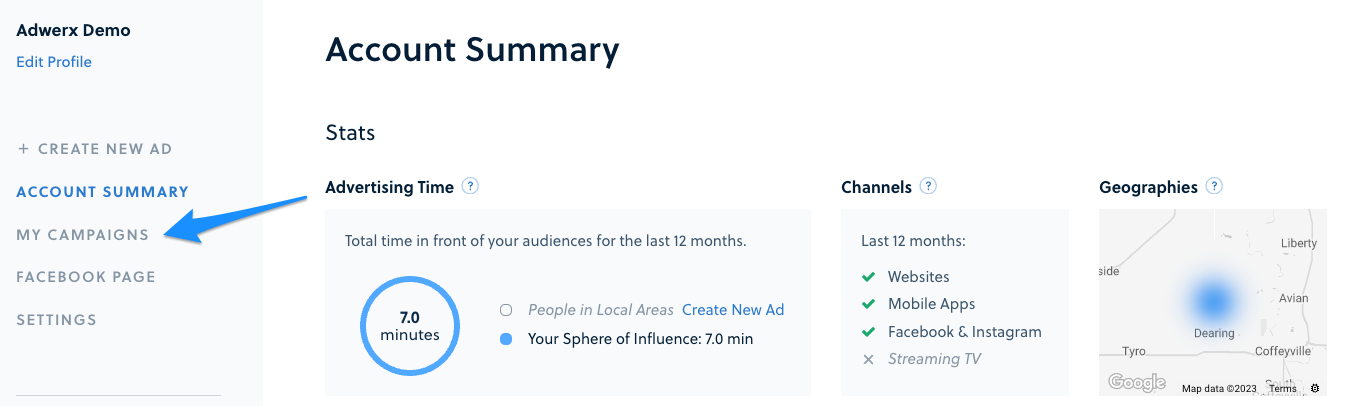
There are several ways to manage your audience list.
- From the main My Campaigns Page select Manage Audience to be directed straight to your contact list.
- If you have more to do or would also like to see your campaign’s reporting statistics, click the blue Manage Campaign button to be taken to your campaign details page.
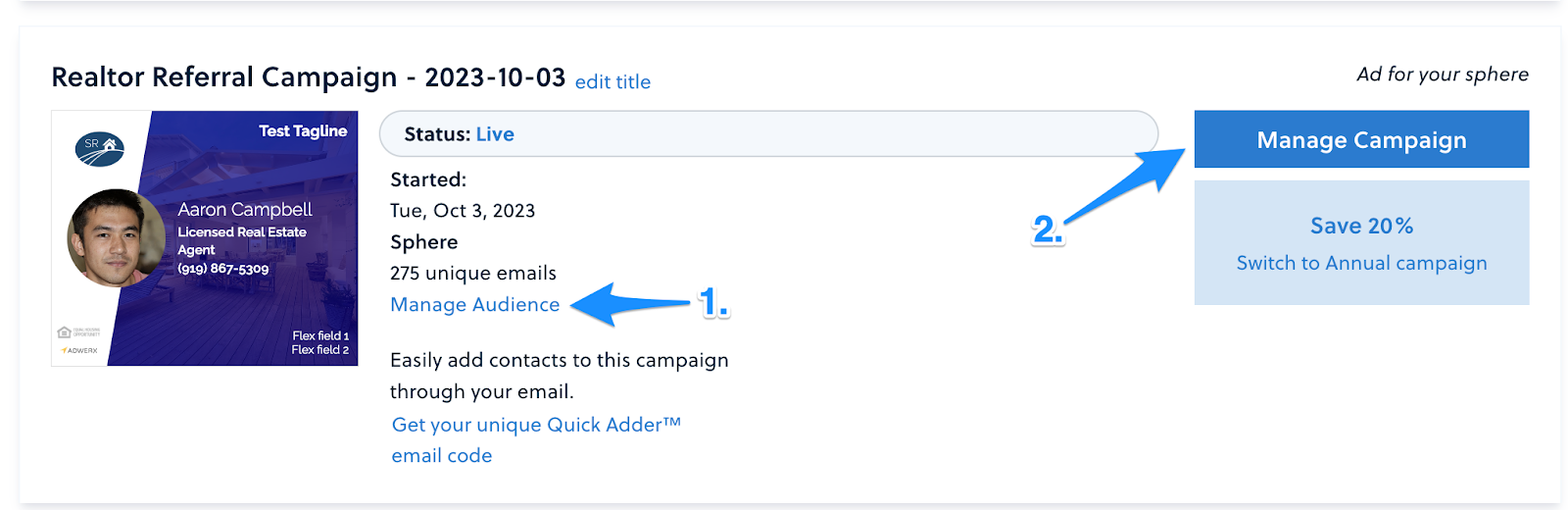
If you selected choice #2, you will be able to manage your audience under the Manage Your Ad Campaign section.
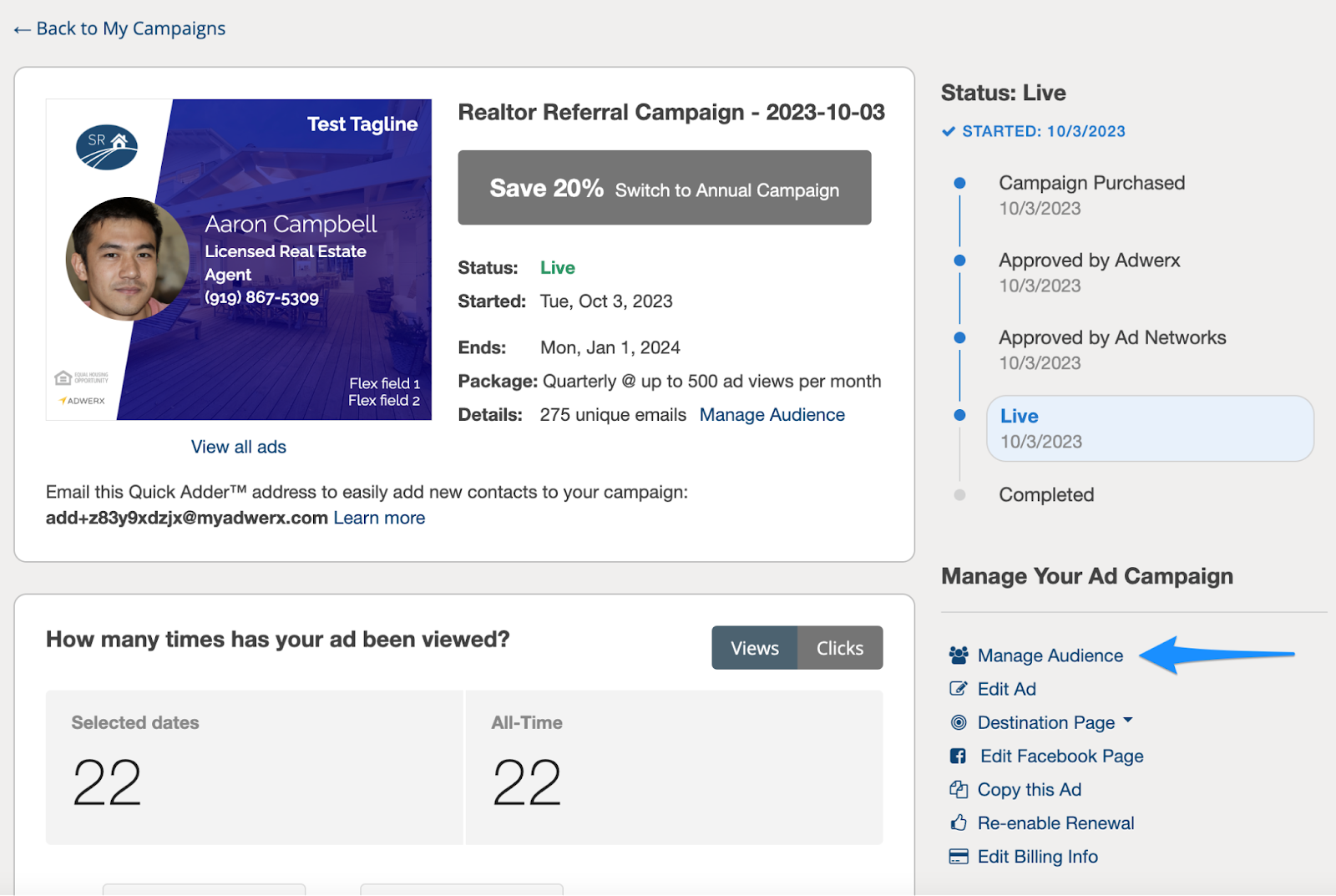
To add your street addresses, select the Add Contacts button.

You will then be able to upload your file of contacts. Note that at this time, addresses may only be added via a CSV or Excel file upload.

Please ensure your file is formatted correctly for your address upload. Examples are available to show you the correct format.

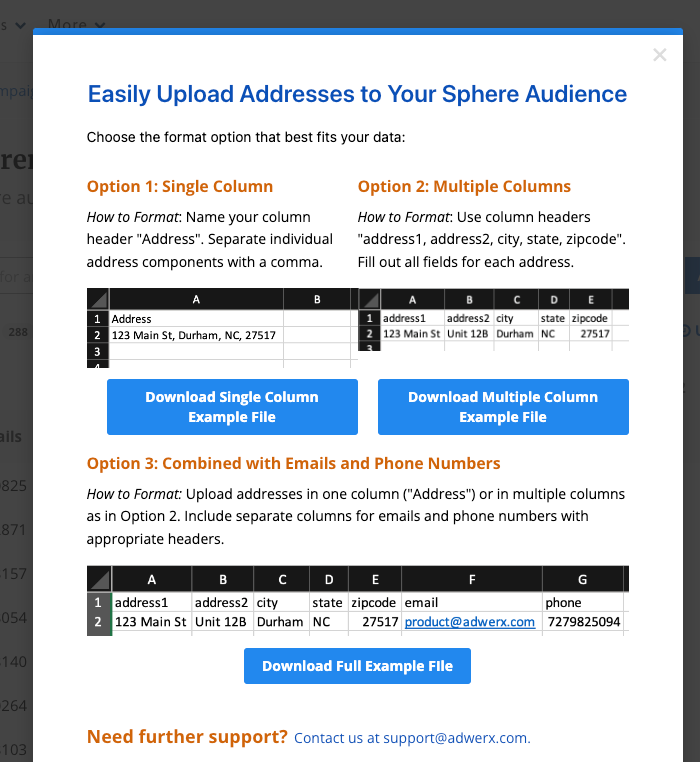
You may come back to manage this list any time during the duration of your campaign.
If you have any questions, please reach out to your account manager or our support team, or head back to our help center.


.svg)
.svg)
.svg)
.svg)