How to Start a Sphere Campaign
Stay top-of-mind with your most important audience using a sphere of influence advertising campaign from Adwerx. Sphere Campaigns deliver personalized digital ads directly to the people in your network, based on their street address, email and/or phone number. With the majority of your business coming from referrals and past clients, you can use Adwerx to create stronger relationships and nurture your database.
See this video for instructions on how to start a Sphere Campaign or follow the steps outlined below.
Here’s how you can start a Sphere Campaign within your Adwerx AdStore:
After you’re logged in, select + CREATE NEW AD on the left side navigation panel of your Account Summary page.
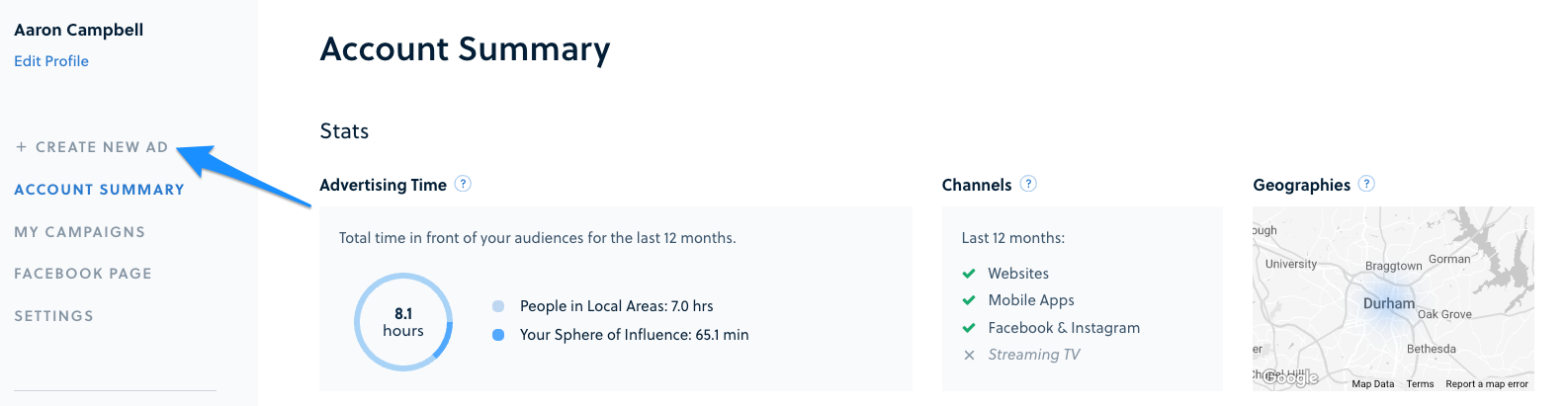
You will be directed to your Adwerx AdStore where you’ll see all the campaigns available for purchase. Select the Start New Campaign button to begin your campaign set up.
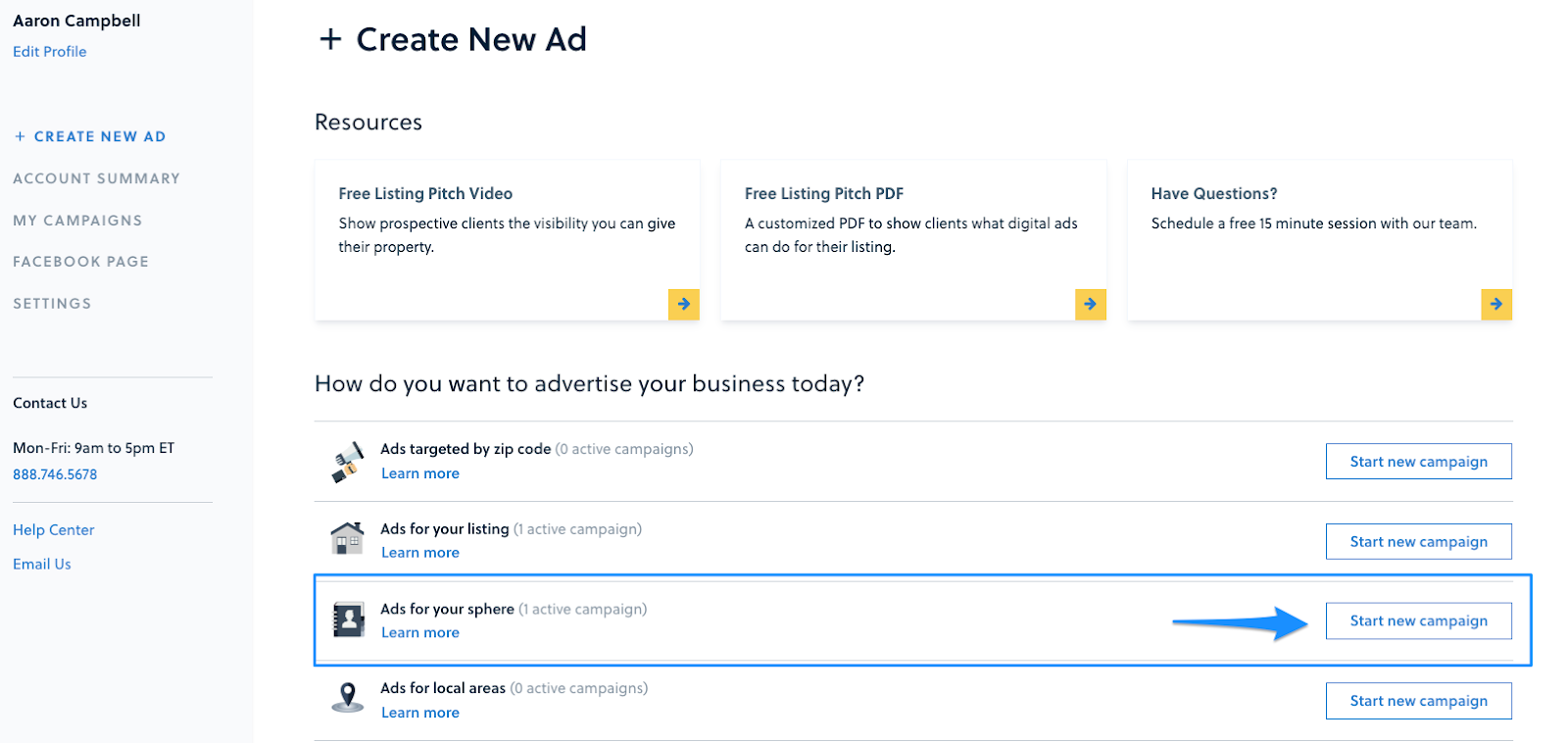
Your ad will automatically be created for you, but you can change any part of the ad! Once you’re finished designing, click Next.
Tip: Want to customize your ad even further? Upload your own design! For help completing this, head to this article.

Next, you will be prompted to connect your Facebook page if you haven’t already, or confirm which page you’d like your ad to run out of. If you are an enterprise partner, you will have the option to run your ad out of your company’s Facebook page. Choose Next when finished.
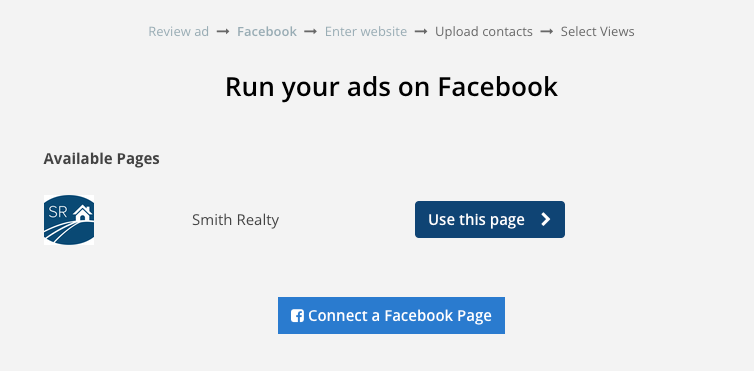
Enter or copy and paste the website that you’d like your prospective clients to visit when they click on your ad. Click Next when complete.
Please note: This page should include branding that matches your ad, is publicly accessible and does not prompt downloads. Facebook pages, LinkedIn pages and Instagram pages are not recommended.
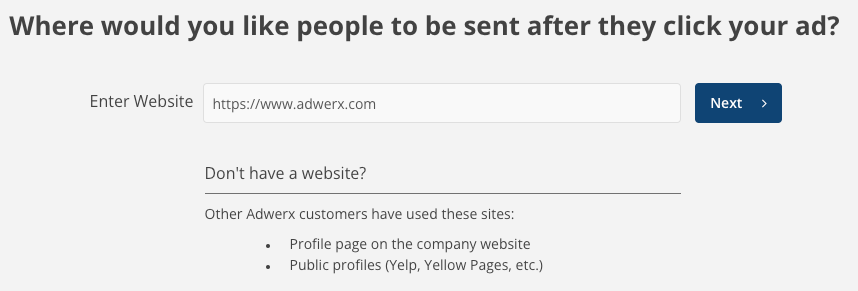
Next, upload your contact list! We can accept email addresses, street addresses and phone numbers. If you have multiple contact details for the same contact (example you have BOTH their street address and email) include both in your upload for maximum performance.
You will have the option to upload a CSV or Excel file, import from gmail or copy and paste your contacts.
Note that at this time, addresses may only be added via a CSV or Excel file upload. To import contacts from gmail or copy and paste contacts of your phone and email list, unselect home addresses and these options will become available.
Please also note that we do not validate these contacts, so please ensure you are uploading quality contacts for the greatest results.
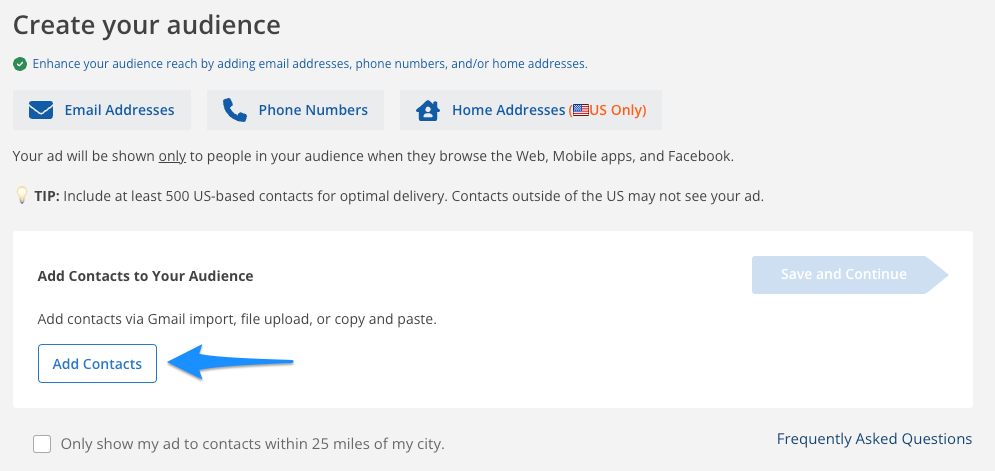
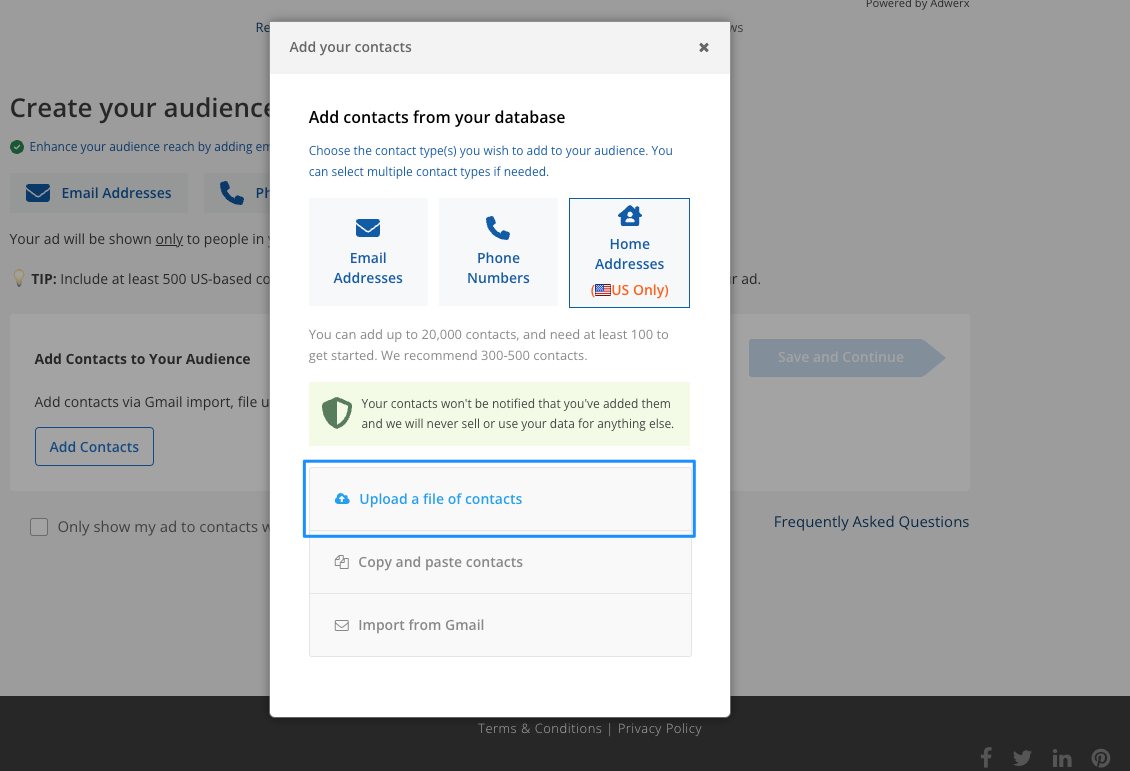
Please ensure your file is formatted correctly for your address upload. Examples are available to show you the correct format.

We recommend uploading at least 500 for optimal ad delivery.
Tip: Not sure who to add to your campaign? Check out this article.
Finally, select the number of impressions you’d like to purchase. Everyone should see your ad at least once per week to ensure you are staying top-of-mind with your audience.
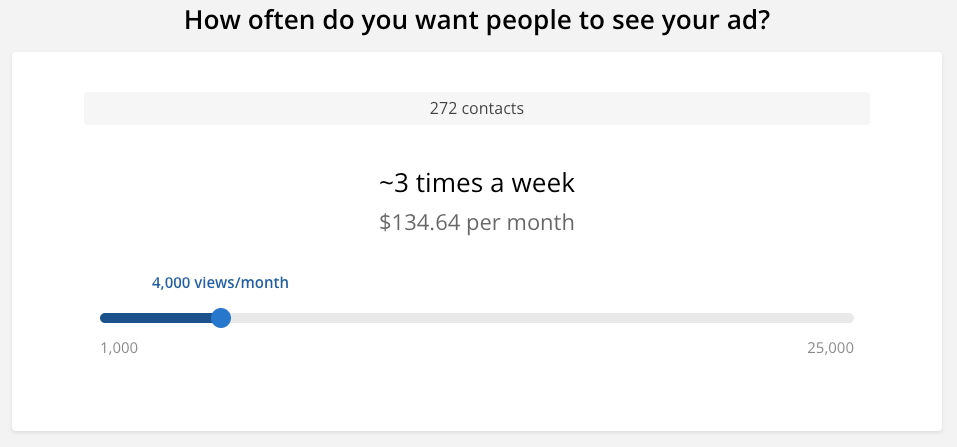
To finish your campaign setup, select your billing plan and enter your payment information. Ensure your first name, last name, and email address are correct and review your ad on the right hand side. Input your credit card information and click Purchase & Launch Ad.
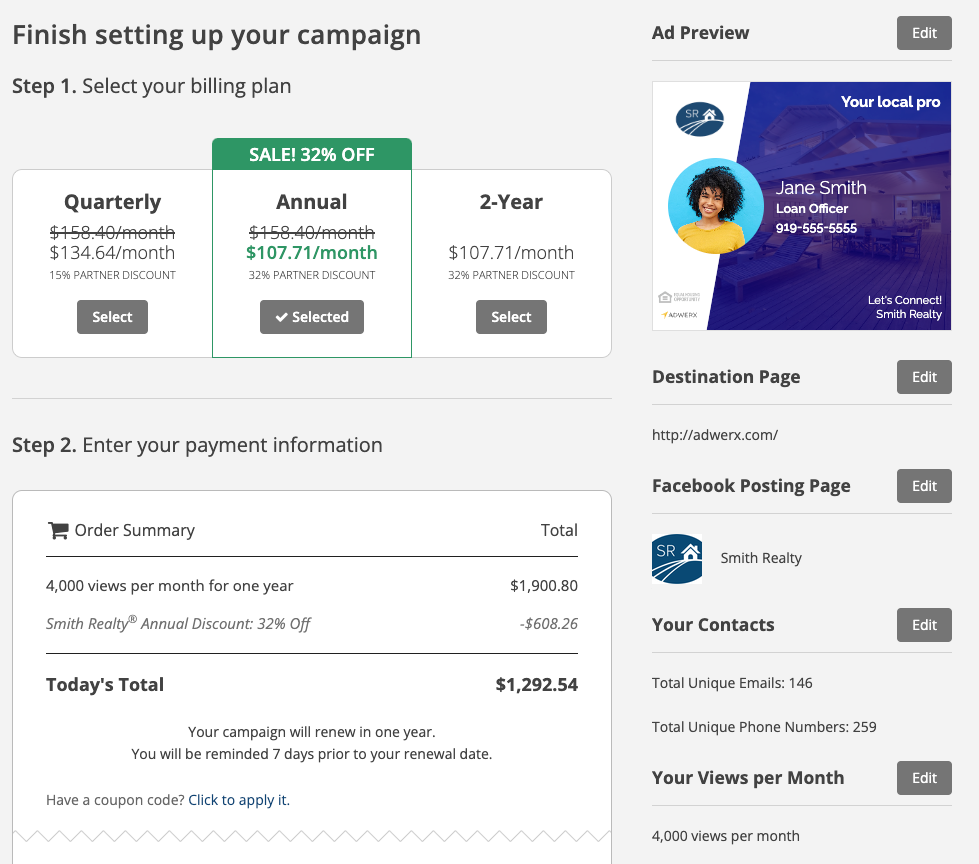
Your ad will be sent for approval and will launch within 1-2 business days!
No account? No problem! You can start your Sphere Campaign right from our website!


.svg)
.svg)
.svg)
.svg)