Reducing the Size of Video Files
To run an Adwerx Video ad, your video file must meet the following specifications:
- File Type: .mp4 or .mov
- Size: Up to 300MB
- Duration: Less than 90 seconds (videos longer than 90 seconds will be cut off, but we recommend keeping it under 60 seconds for best results)
To reduce the size of your video file consider the following options:
Option 1: Use existing software on your desktop computer
How to compress a video on iOS and Macs
The easiest way to reduce file size on an iOS operating system is to use the pre-installed application, QuickTime. Here are the steps you will need to follow:
- Make sure your file is saved on your computer in an easy to access location
- Open the QuickTime application on your Mac (you can use the Spotlight Search tool to find it)


- Select your video and open
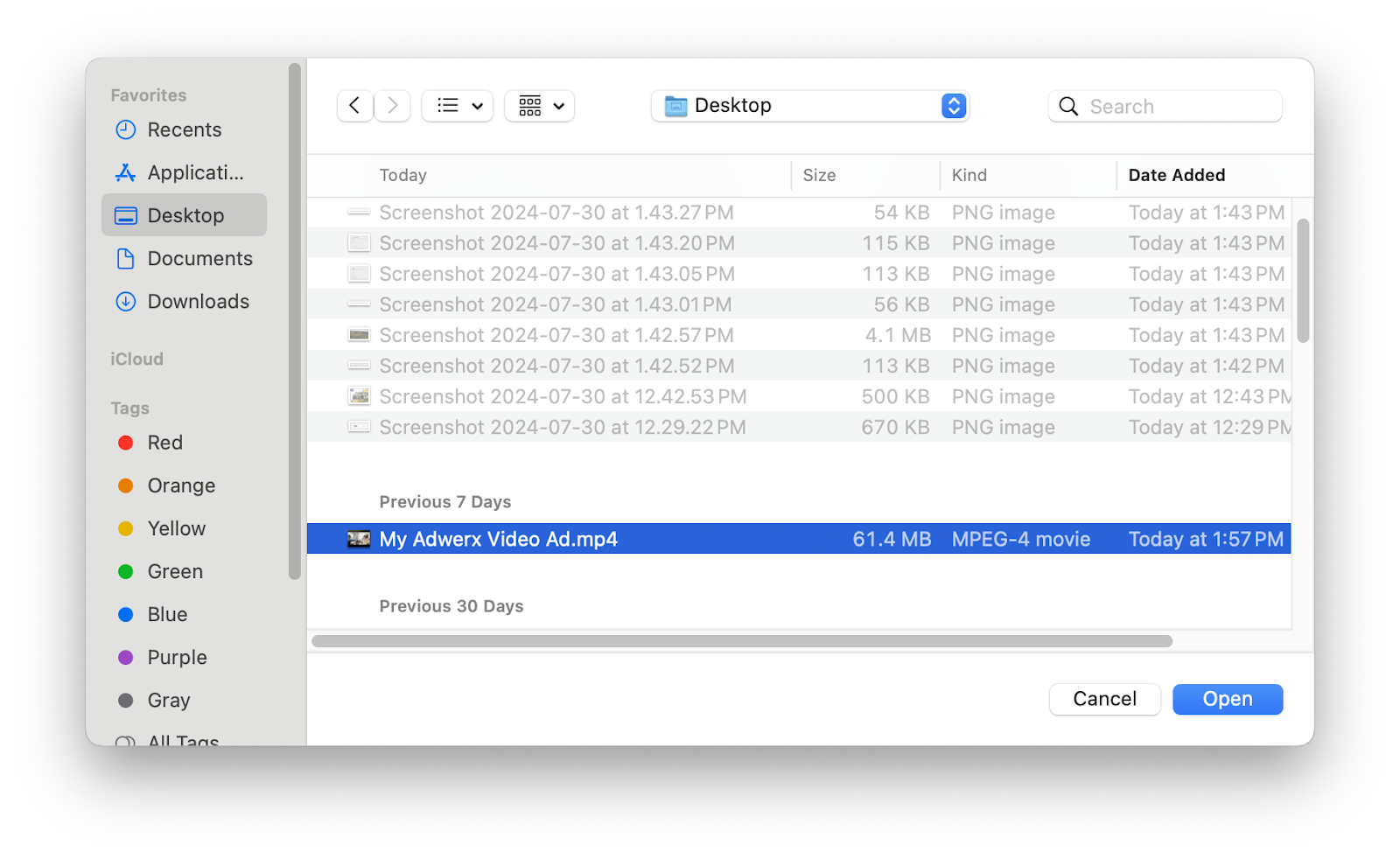
- Once your video file is open, choose ‘File’ from the menu then navigate to ‘Export As’ and select the file size you’d prefer. We recommend starting with 1080p and seeing if that gets your file size under the required 300MB, if not then try again at the lower resolution 720p size or 480p size.
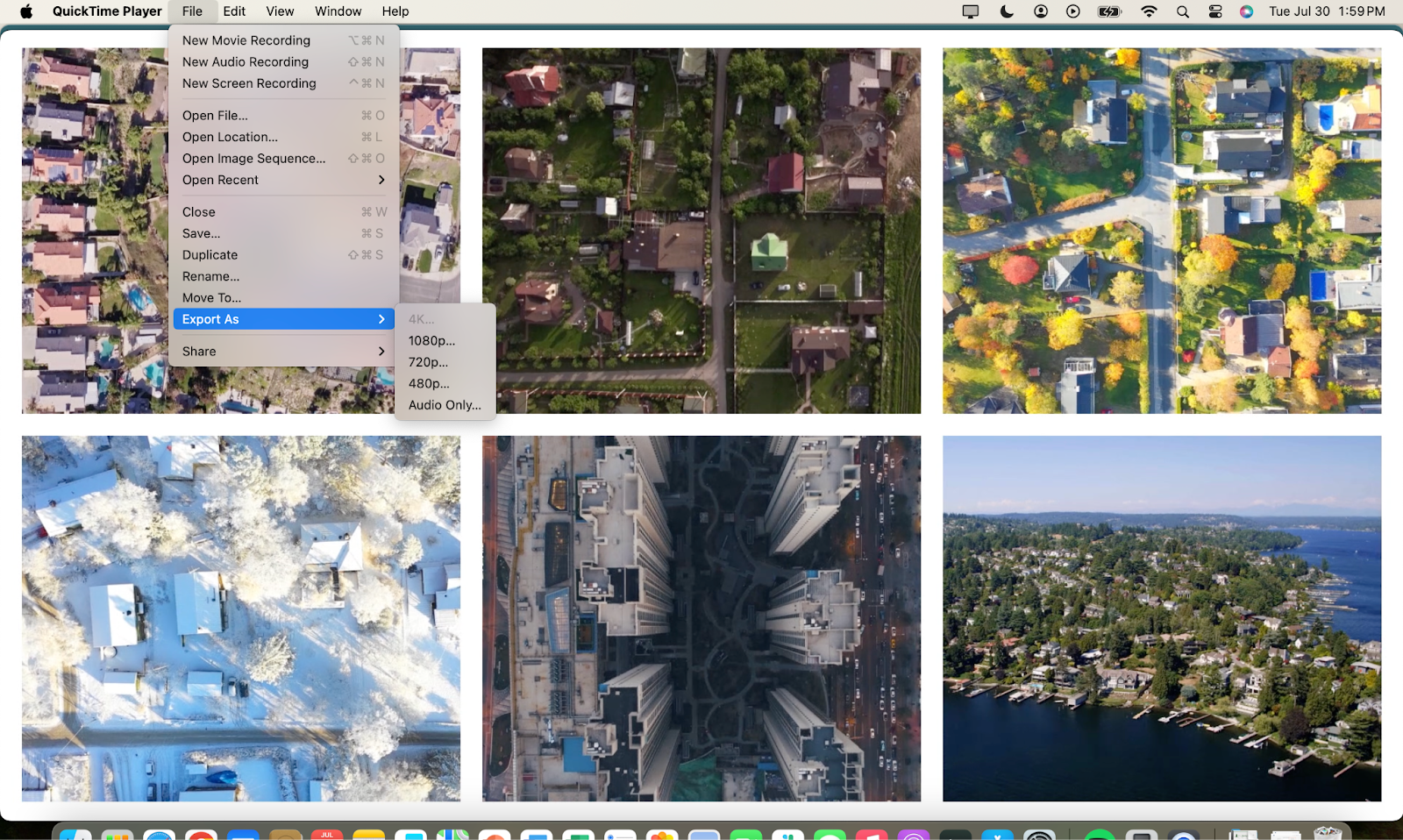
- Save the file onto your computer, we recommend changing the file name so that your original file is not overwritten.
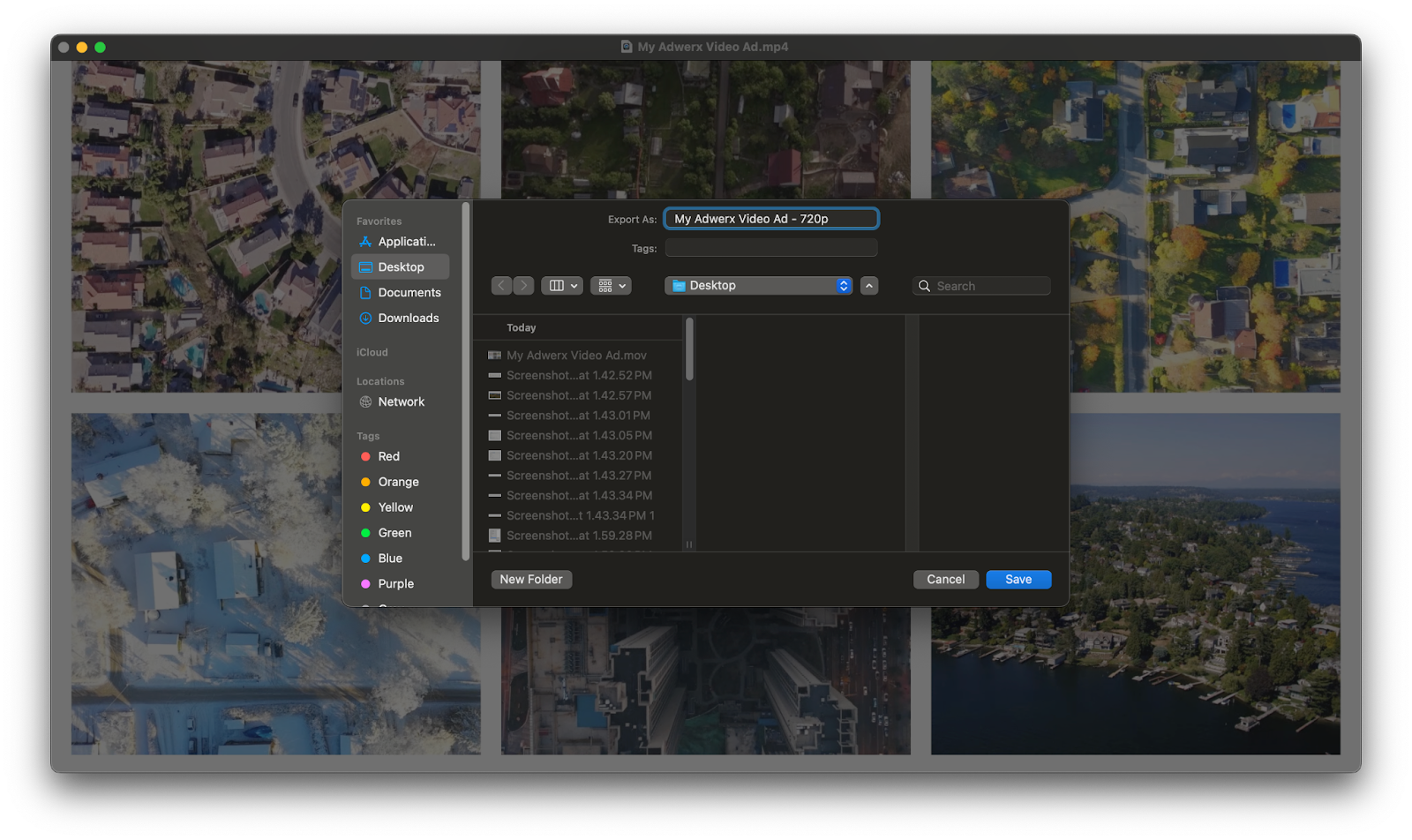
- To confirm your file size is under 300MB you can view the file in your Finder and see what the new file size is.
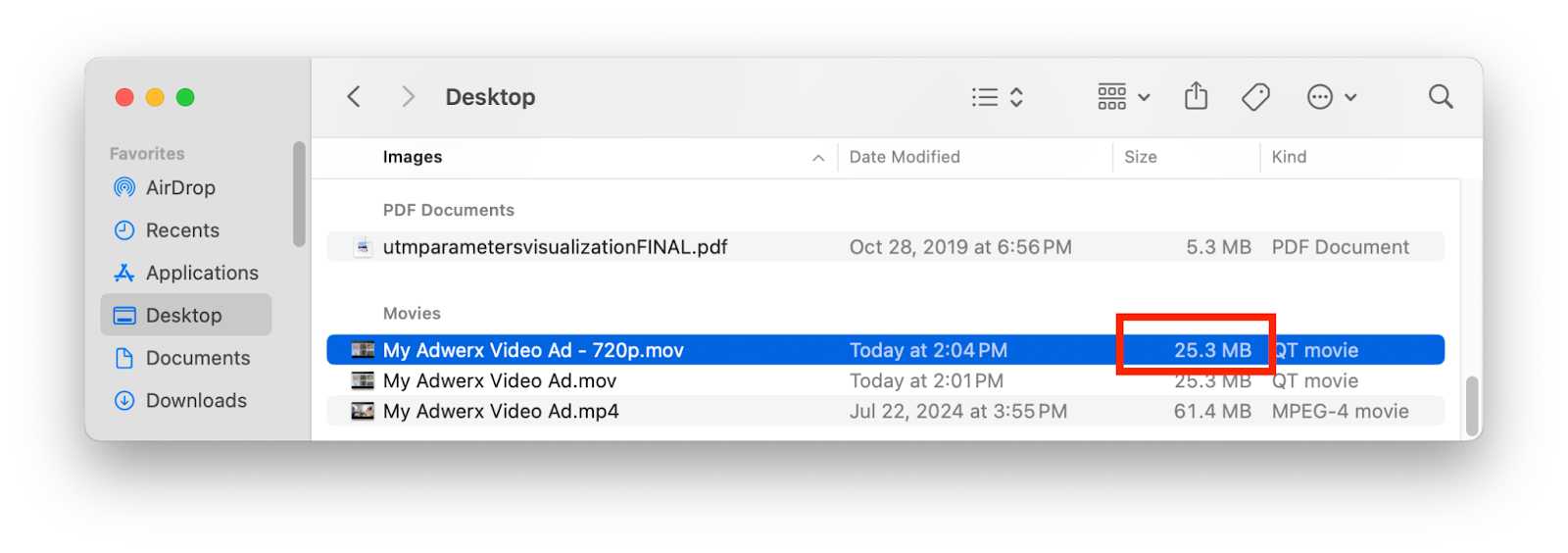
How to compress a video on Windows
Just follow these simple steps:
- Open Video Editor
- Create a new video project
- Select your file
- Click "Finish Video"
- Choose your preferred file format
- Click "Export" to save the new video, we recommend changing the name so that your original video isn’t overwritten
Option 2: Use a 3rd party tool
To reduce the size of your image files, there are plenty of free online tools available. Just search for "reduce image size" using your favorite search engine to find one that fits your needs. We recommend reviewing the terms and conditions of any tool you choose before uploading your content to ensure your files are handled securely.




.svg)
.svg)
.svg)
.svg)